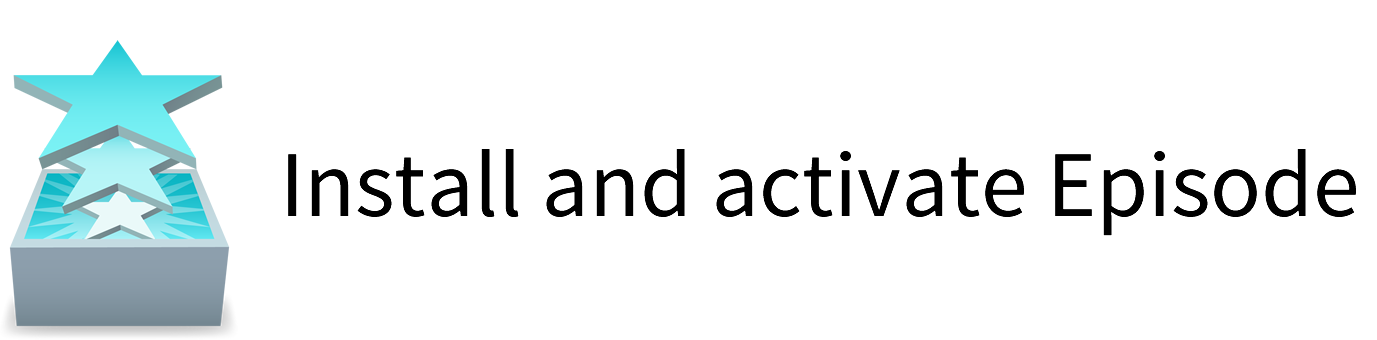Check out these Episode activation tutorials
Mac OS X

Windows

Here are some of the most common license activation questions:
Problem:
Episode reports a license error, but I have a valid license.
Solution:
The license file may be corrupted. Please do the following:
First, deactivate your license:
- Mac: Go to Episode > Preferences > License > -
- Windows: Go to Tools > Preferences > License > Deactivate
Then, close Episode.
Next, delete the Episode Node.XML file from the Episode application data folder:
- Mac: ~/Library/Application Support/Episode/
- Windows XP: C:\Documents and Settings\All Users\Application Data\Telestream\Episode 6\Node.xml
- Windows Vista/7: C:\ProgramData\Telestream\Episode 6\Node.xml
Now, restart Episode, and reactivate your license:
- Mac: Go to Episode > Preferences > License > +
- Windows: Go to Tools > Preferences > License > Activate
Problem:
When trying to activate the license, the program displays "The maximum number of activations has been reached" appears. How do I fix this?
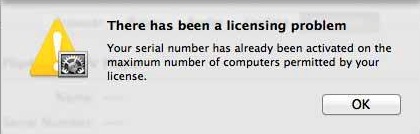
Explanation:
Our software End User Licensing Agreement (EULA) states that you may only have your license activated on one (1) computer at a time.
Solution:
To activate your single license on a second computer you must first deactivate the license on the original machine and install and activate the license on your second system.
You can reset your license by:
- Deactivating the license on the original machine and install and activate the license on your second system.
- Use our new "License Reset Tool" where you have 24/7 access to reset your own license key.
Here is some helpful information on how to deactivate and activate your license.